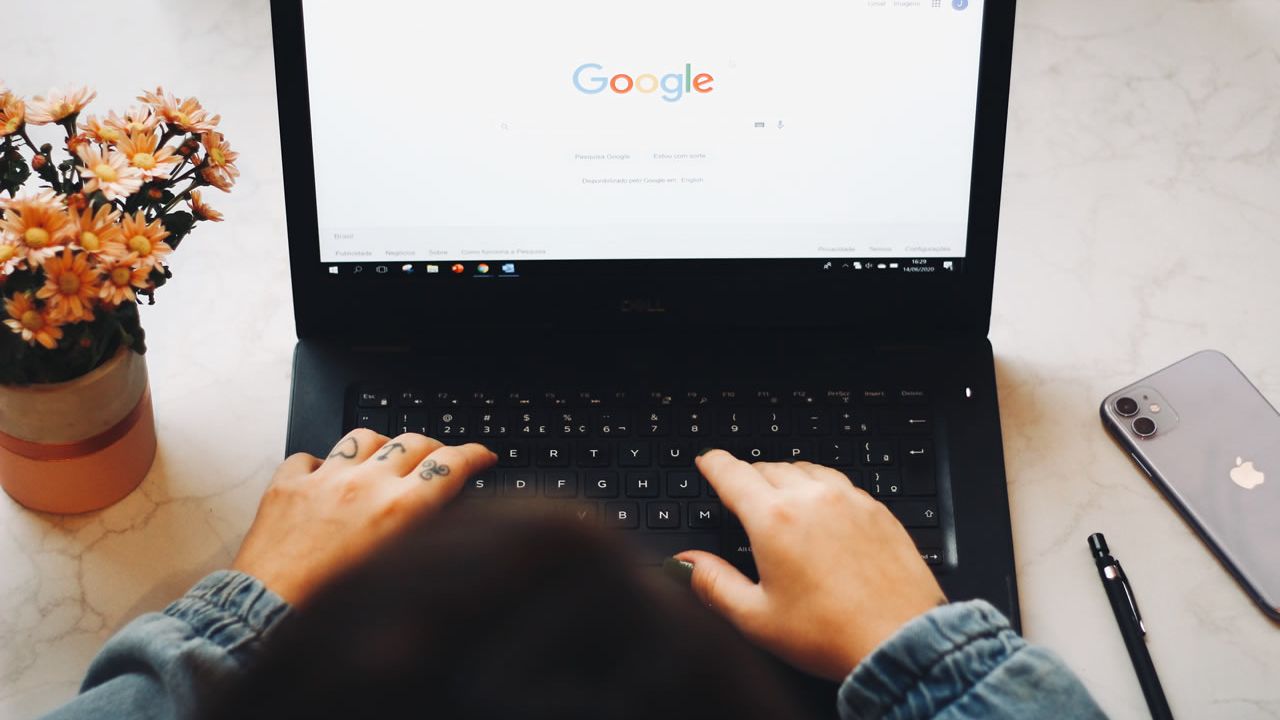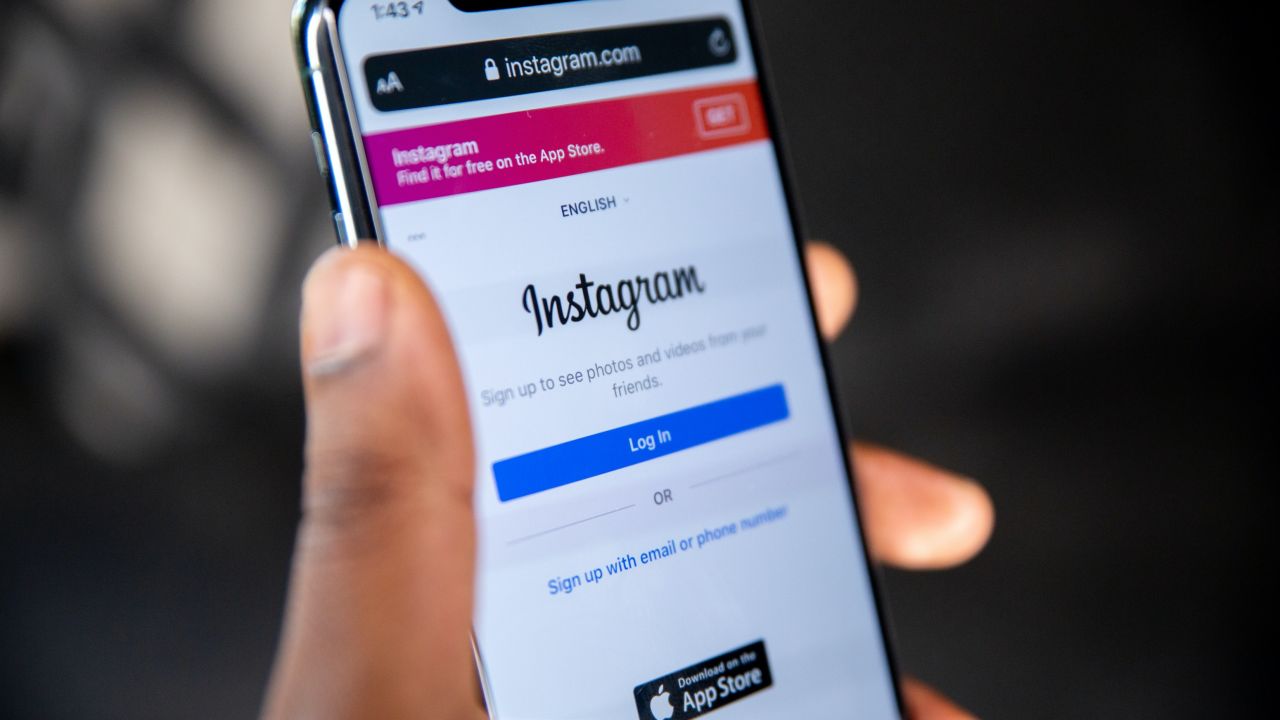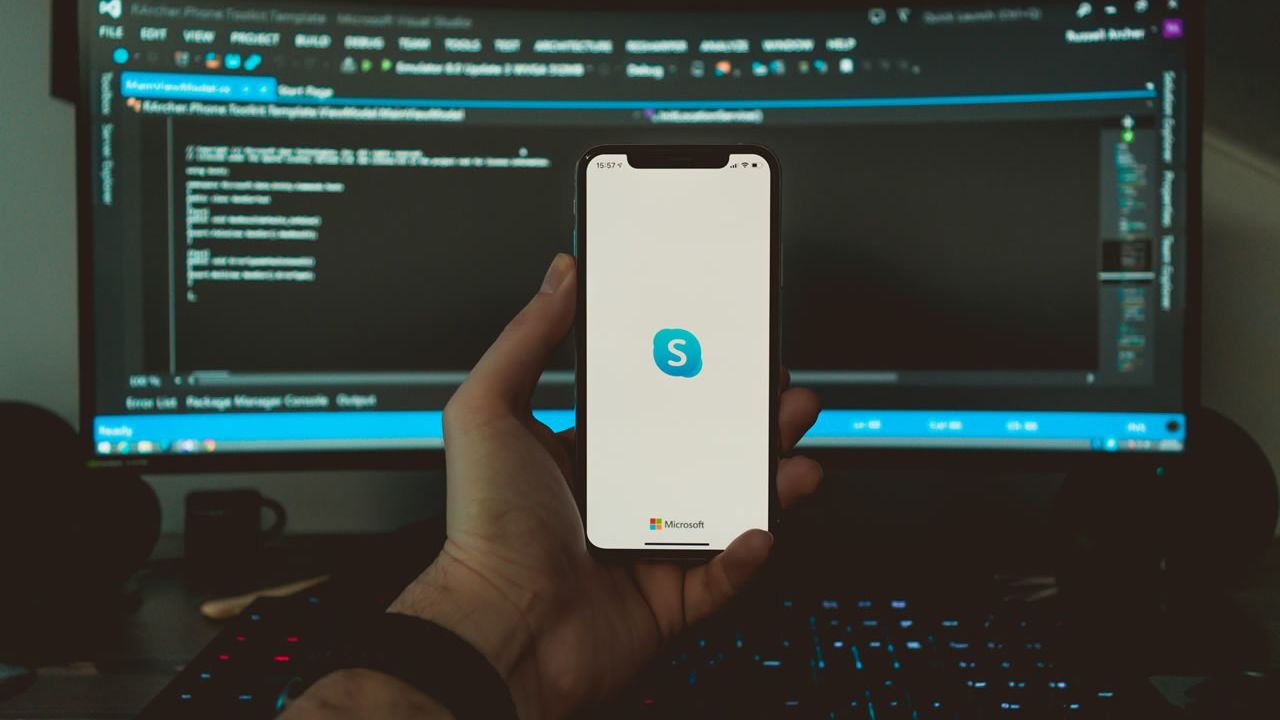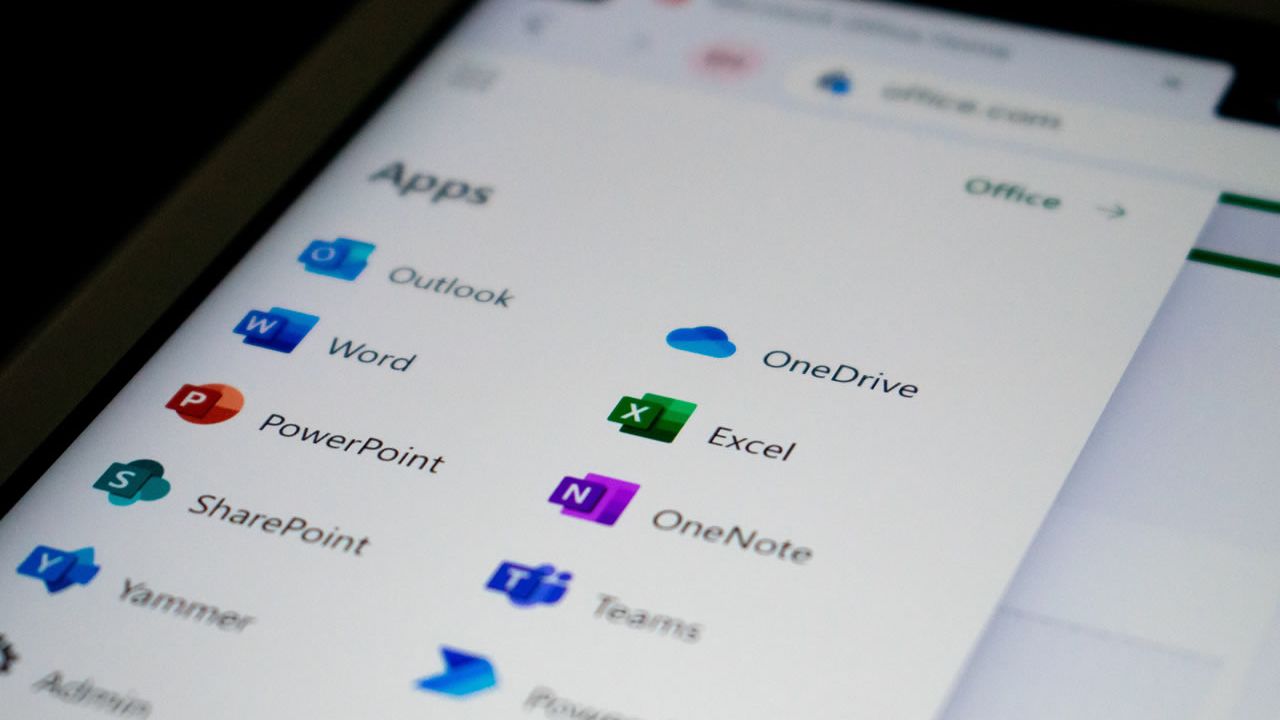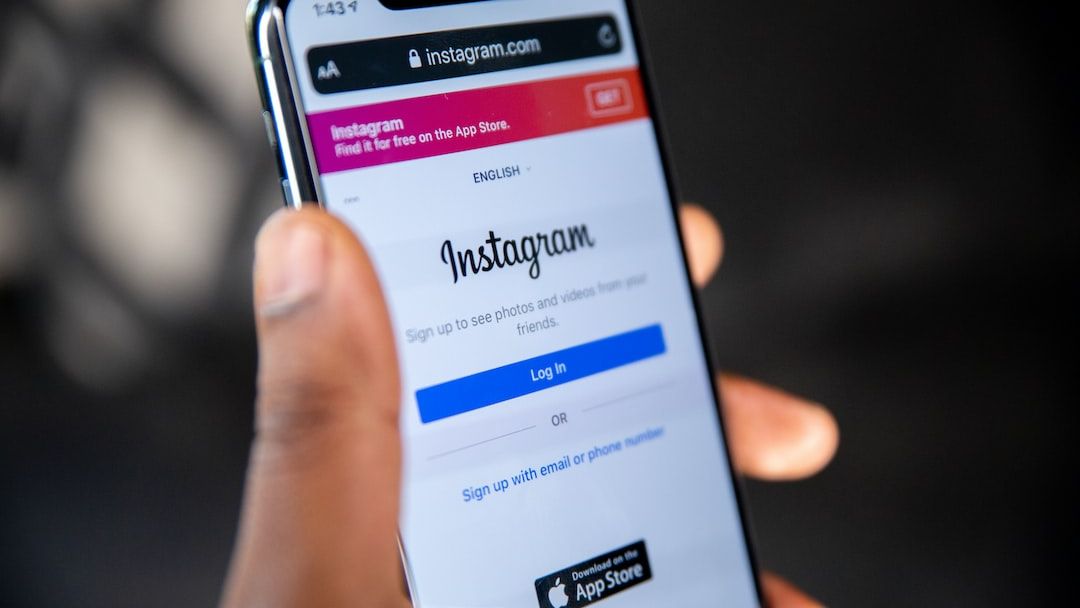How To Fix Login Issues When Configuring Outlook For Gmail
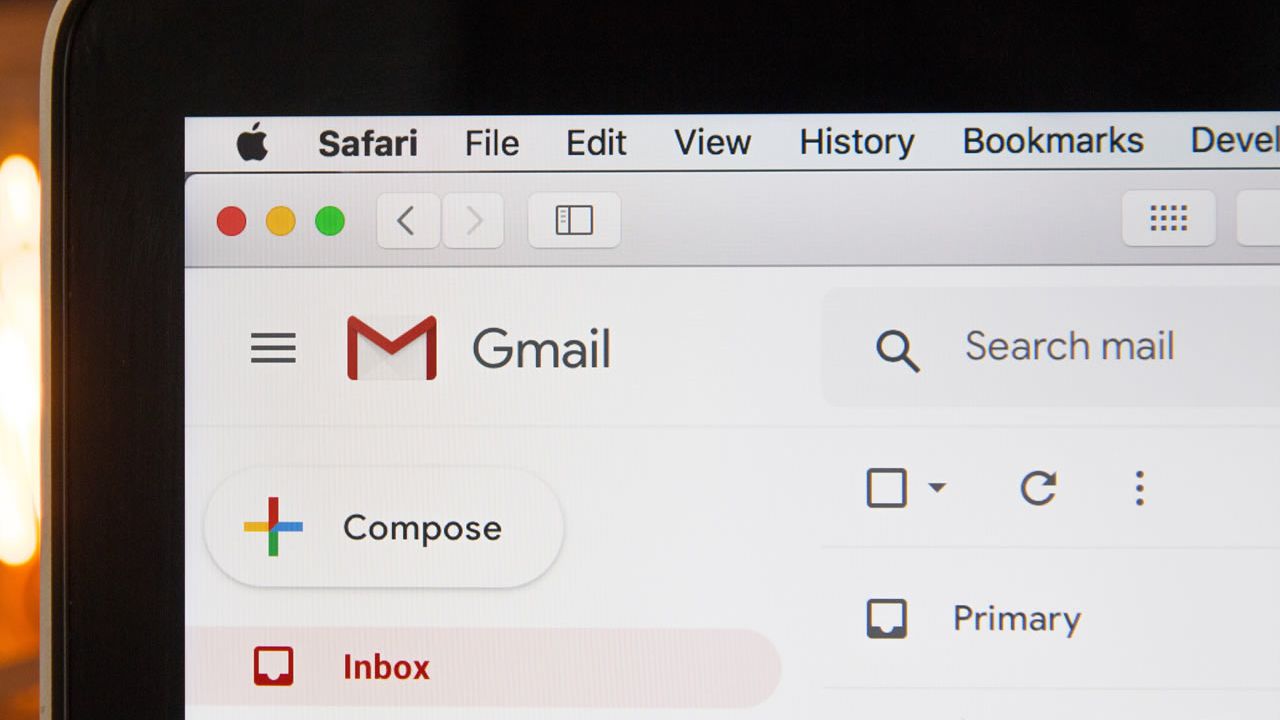
Everyone thought electronic mail was the coolest and most technologically advanced way to communicate in the early 2000 when it was still in its infancy. In 2004, however, Gmail was launched and became the largest email network in the world. Gmail has monopolized the space. With Gmail, we have the easiest, most convenient, and most effective way to receive our important electronic communications. But along with its popularity, problems rose and some users need to look up the best solution online to get to the bottom of these concerns.
How do I configure my Gmail account to Outlook?
It's important to adjust certain security settings before you add your Gmail account to Outlook. Check out some steps, to begin with.
- Go to your browser and type http://mail.google.com/. Tap the ‘Settings’ icon located in the upper right corner.
- Choose Settings.
- Choose Forwarding and POP/IMAP located under the Settings tab.
- Choose Enable IMAP, located under the IMAP Access.
- Tap Save Changes.
- Scroll back. From there, you will see a Google apps icon found in the upper right corner of your screen.
- Choose My Account.
- Tap Signing into Google.
- You will see Password & sign-in method. If you want to enable the 2-Step Verification, you can turn it on or do otherwise if you don’t like to activate it. Tap the back arrow if you’re done.
- Go to App Passwords under the Password & sign-in method. Enter your Google password to sign in.
How do I allow Outlook to access my Gmail?
To allow Outlook to have access to your Gmail, you need to add your Gmail account to Outlook. Follow these steps.
- Open Outlook.
- Tap the File tab then click Add Account.
- A window will open then you have to tap New.
- Type your Gmail account and tap Connect.
- Type your correct password then Connect.
- Outlook will now add your Gmail account. Once it's done, you will see your Gmail account added to your Outlook.
How do I stop Gmail from blocking Outlook?
For security purposes, Gmail sometimes blocks a sign-in attempt on Outlook. There are a couple of things that you need to do. Gmail will send you an email whenever an attempt to open your Outlook is made. Through this email, you can allow Outlook to sign in all the time without being blocked by Gmail.
To do this, you need to open the email and tap ‘allow access to less secure apps.’ This is found inside the body of the email. Once done, it will open the settings of your Google account which will direct you to allow or disallow the access to secure apps. Once you tap ‘Turn on’, Outlook will no longer be blocked by Gmail.
Why is my Outlook not accepting my Gmail password?
The latest update on Outlook allows you to easily access your Gmail account. However, if you encounter password problems, you might have to update your Outlook to the latest version. To do this, simply follow the two-factor authentication and provide the right Gmail password. This will ensure that the owner of the account is the one trying to access it.