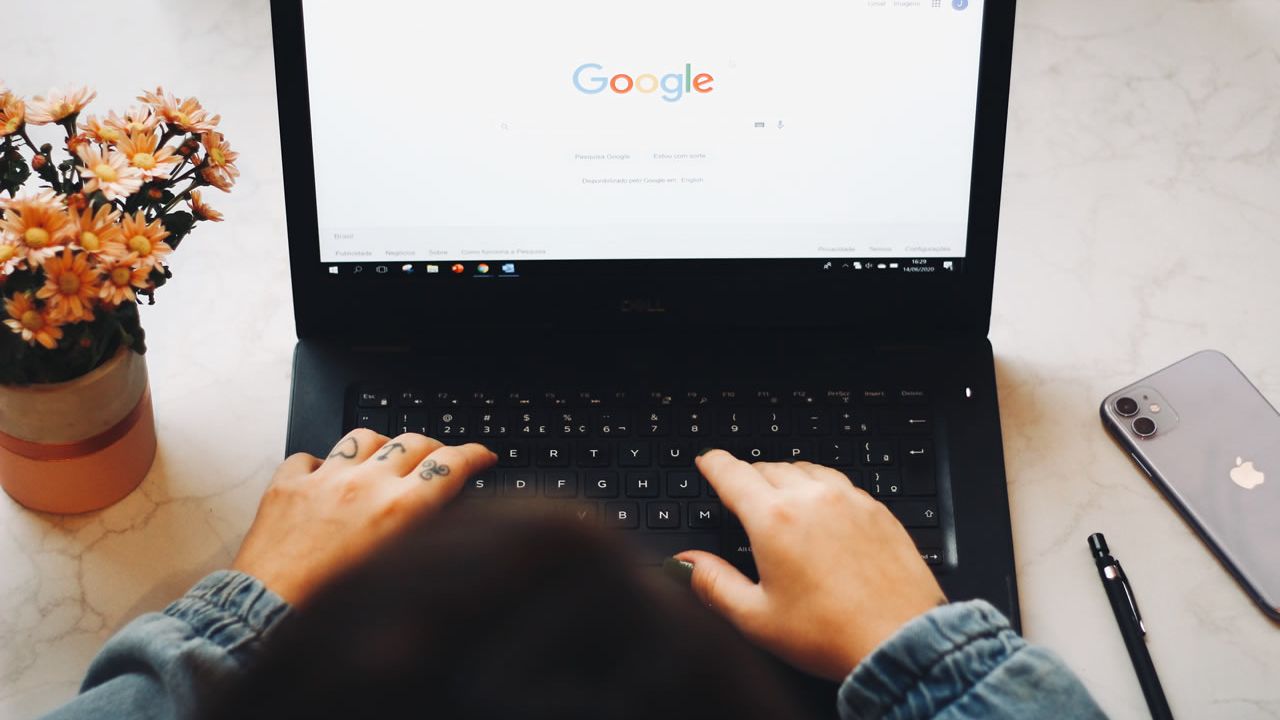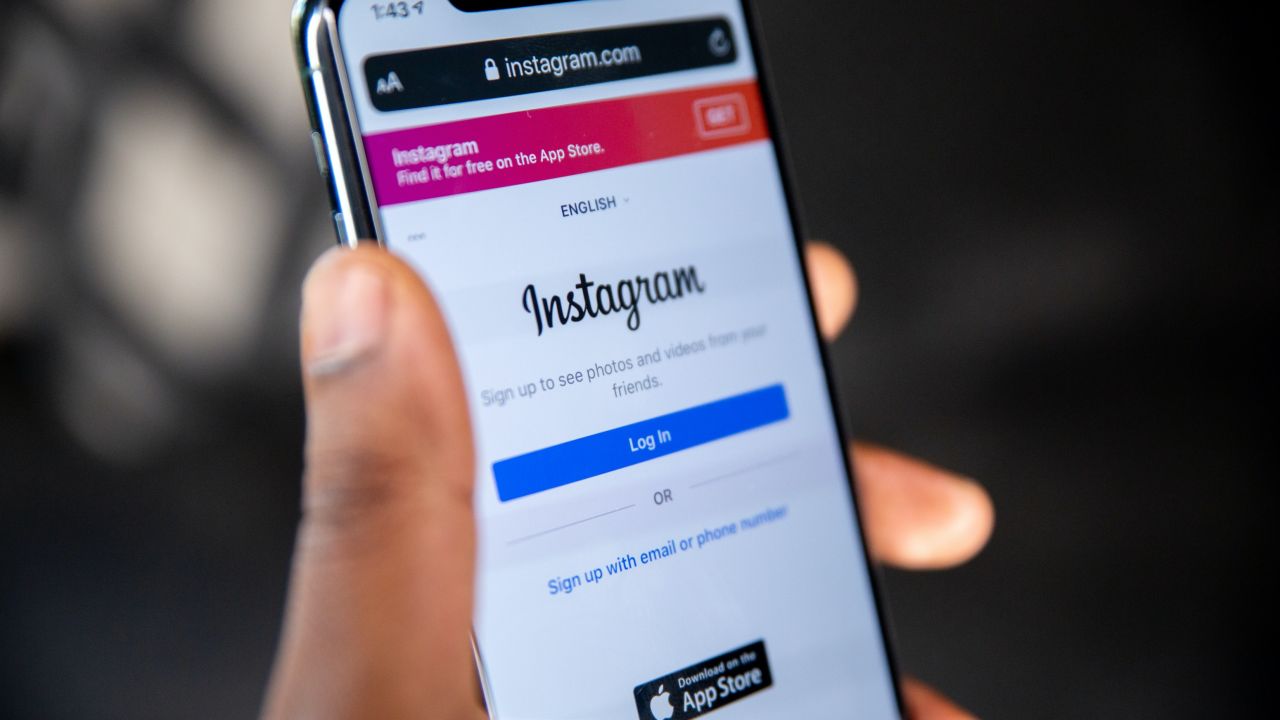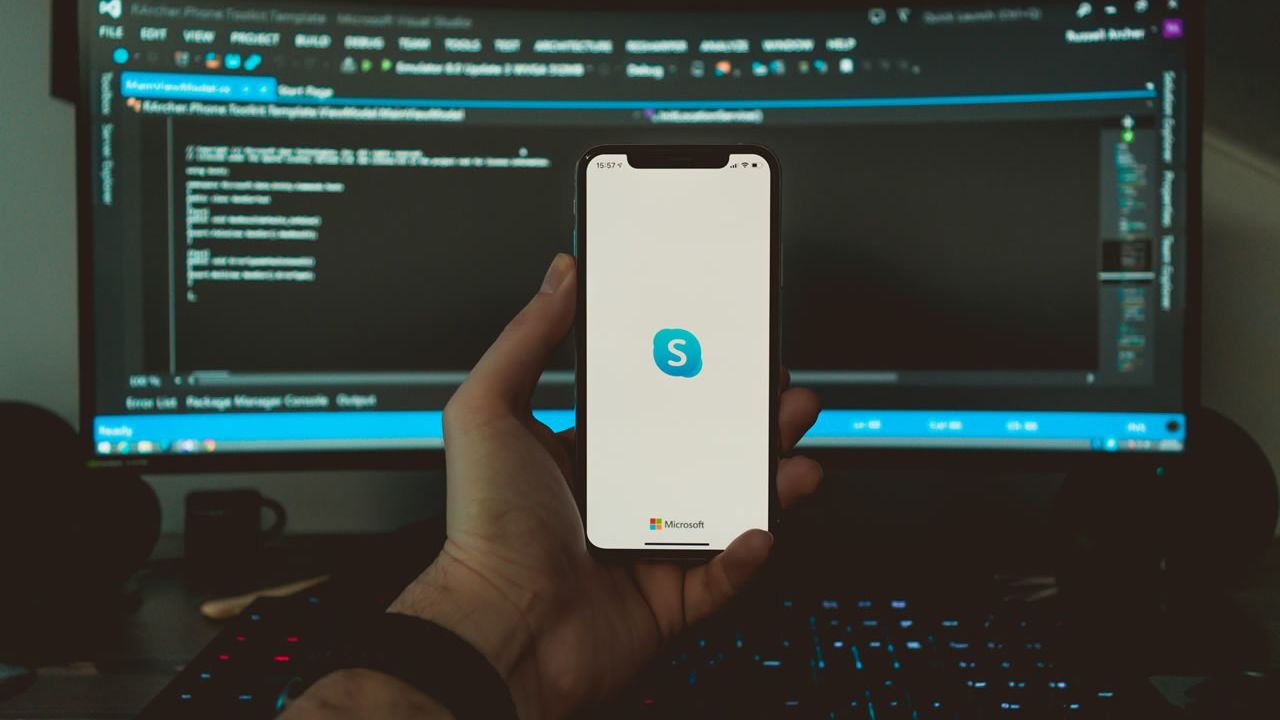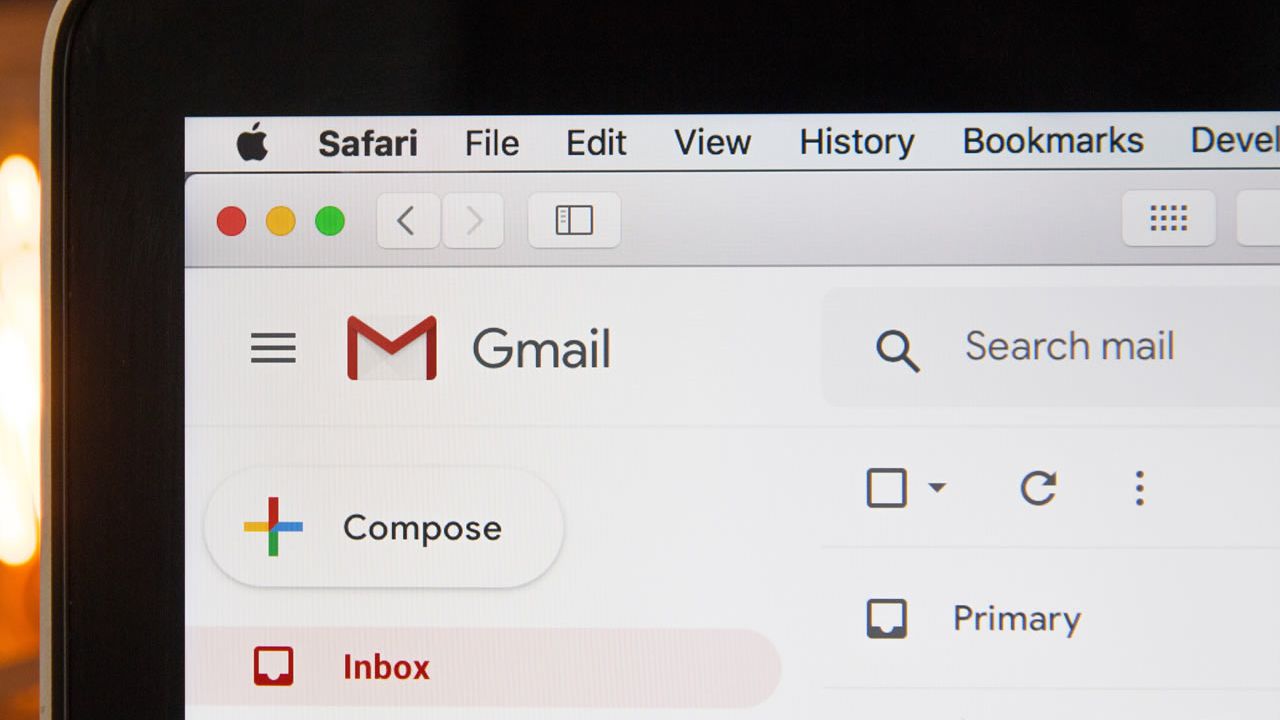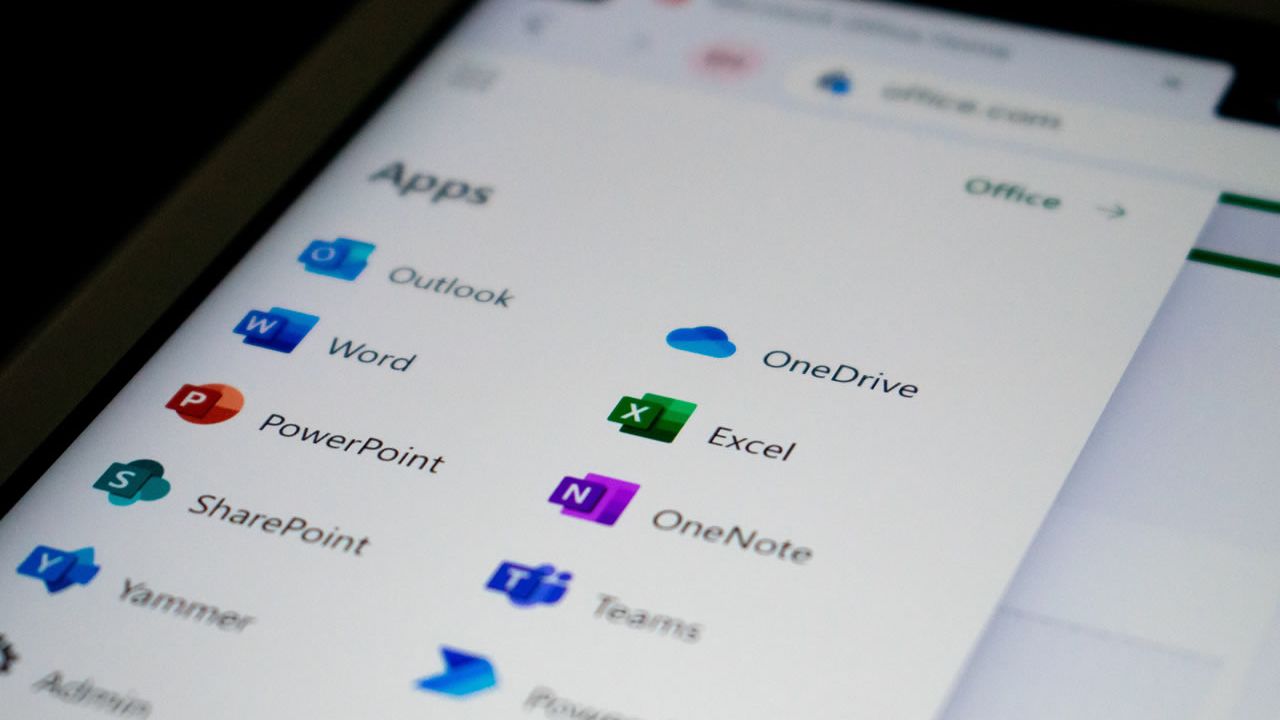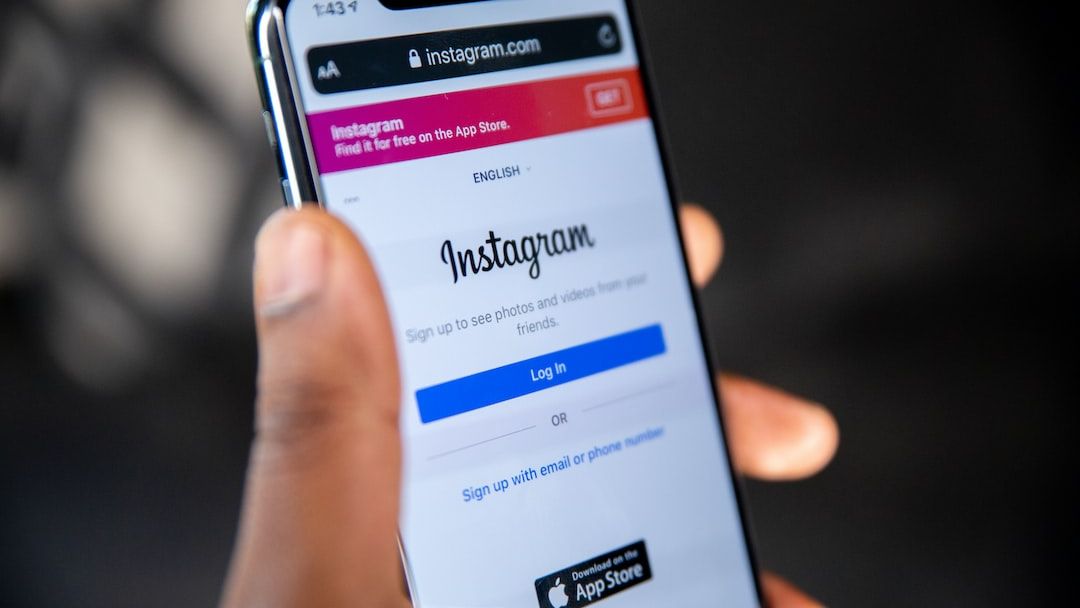How to Fix Login Problem Issues in Mozilla Firefox

These days, some Internet users still prefer to use Mozilla Firefox as their primary web browser. Though it's not as popular as it used to be, it's still a good choice for those who value security and privacy.
However, some users have been having issues with logging into various sites using Firefox. In this article, we'll show you how to fix the login problem in Mozilla Firefox.
How to fix login problem in Mozilla Firefox
The first thing you should do is make sure that your browser is up to date. Open Firefox and click on the menu icon in the top right-hand corner. From the drop-down menu, select "Help" and then "About Firefox."
If there is an update available for your browser, it will begin downloading automatically. Once the update is finished, restart Firefox and try logging in again.
If you're still having trouble, the next thing to do is clear your cookies and cache. Cookies are small pieces of data that websites store on your computer. They can sometimes cause login problems if they become corrupted.
To clear your cookies and cache, open the Firefox menu and select "Options."
In the "Privacy" section, click on "Clear your recent history."
From the drop-down menu, select "All time" and then click on the "Clear now" button.
Once your cookies and cache have been cleared, restart Firefox and try logging in again.
How do I restore my Firefox login?
In the event that you can't login to Firefox, there is a way to restore your login information. Open the Firefox menu and select "Options."
In the "Privacy" section, click on "Clear your recent history."
From the drop-down menu, select "All time" and then click on the "Clear now" button.
Once your cookies and cache have been cleared, restart Firefox and try logging in again.
To restore your passwords in Mozilla, you must take note that your passwords are stored in two different files:
key4.db and logins.json
If you want to transfer your passwords form one Firefox installation to another, you must first locate these files. The location of these files varies depending on your operating system:
Windows
C:\Users\<user>\AppData\Roaming\Mozilla\Firefox\Profiles\<profile>
macOS
/Users/<user>/Library/Application Support/Firefox/Profiles/<profile>
Linux
/home/<user>/.mozilla/firefox/<profile>
Once you have located the files, you can then copy them to the new Firefox installation.
The key4.db file stores your passwords in an encrypted format, so you'll need to use a tool like Firefox Password Recovery to decrypt them.
The logins.json file stores your passwords in plain text, so you can simply open it in a text editor and copy the information you need.
How do I resolve a problem with Firefox?
If you're having trouble with Firefox, the best thing to do is reinstall the browser. You can download the latest version of Firefox from the Mozilla website.
Once you have downloaded the installer, run it and follow the prompts to install Firefox.
Once the installation is finished, restart your computer and try using Firefox again.
If you're still having trouble, you can try resetting Firefox. This will restore the browser to its default settings and delete all your add-ons and customizations.
To reset Firefox, open the menu and select "Options."
In the "Advanced" section, click on the "Reset" button.
Click on the "Reset" button again to confirm. Once the reset is finished, restart Firefox and try using it again.
If you're still having trouble, you can try creating a new profile in Firefox. This can sometimes resolve issues that are caused by corrupt data in your profile.