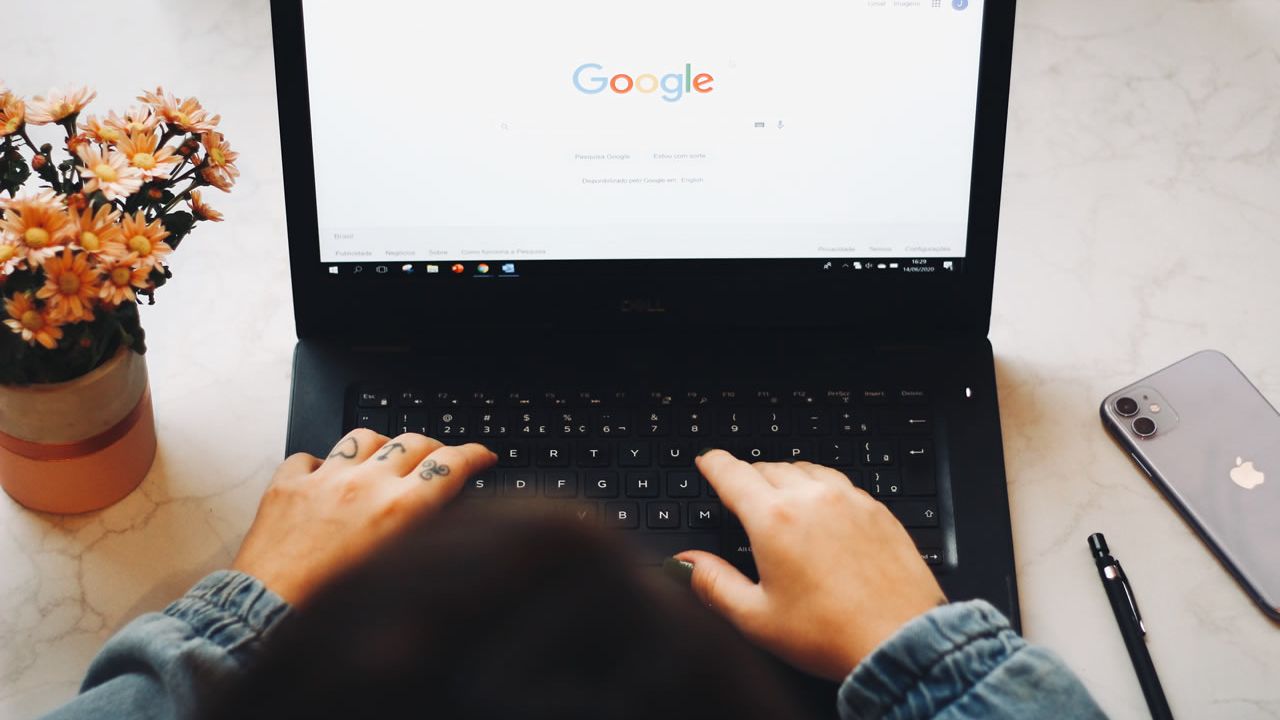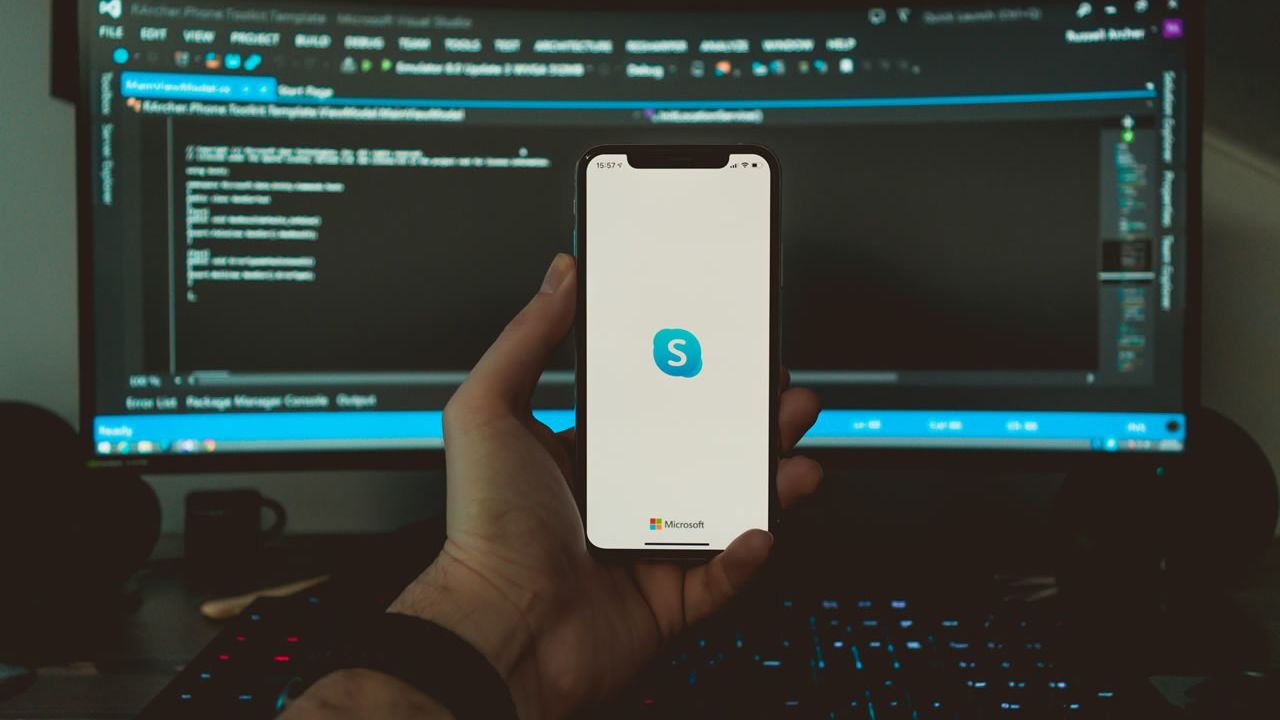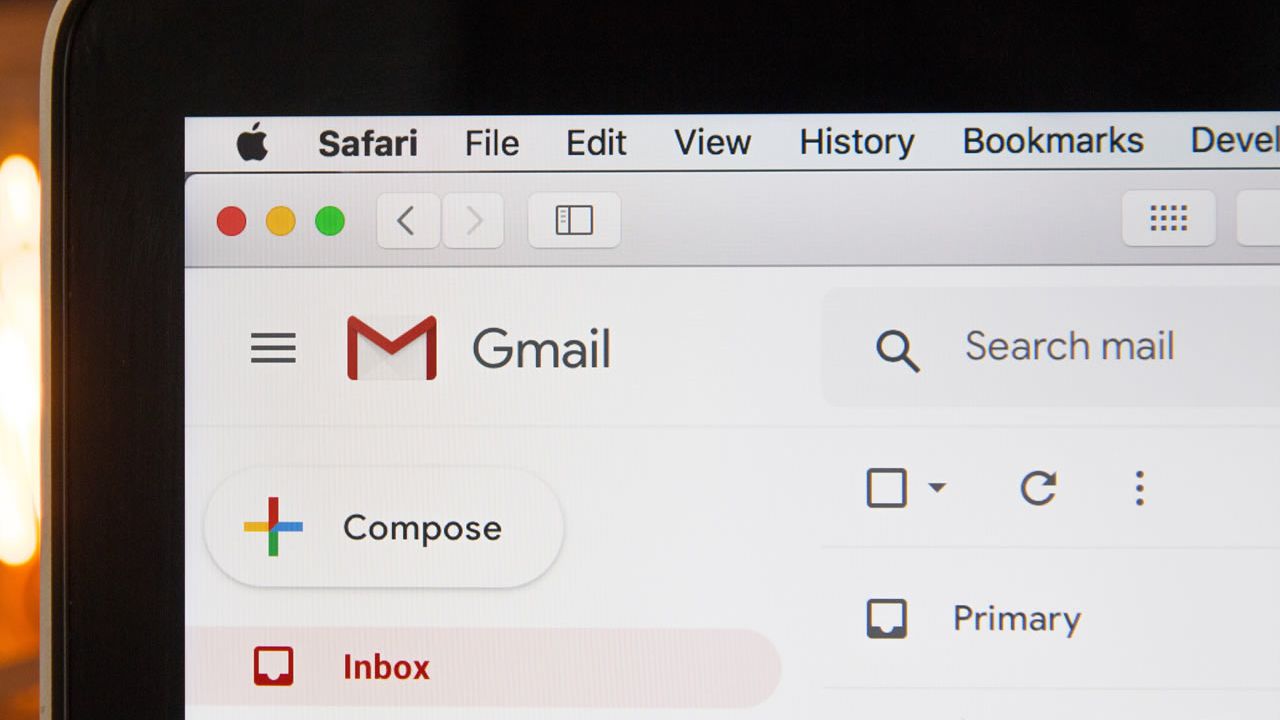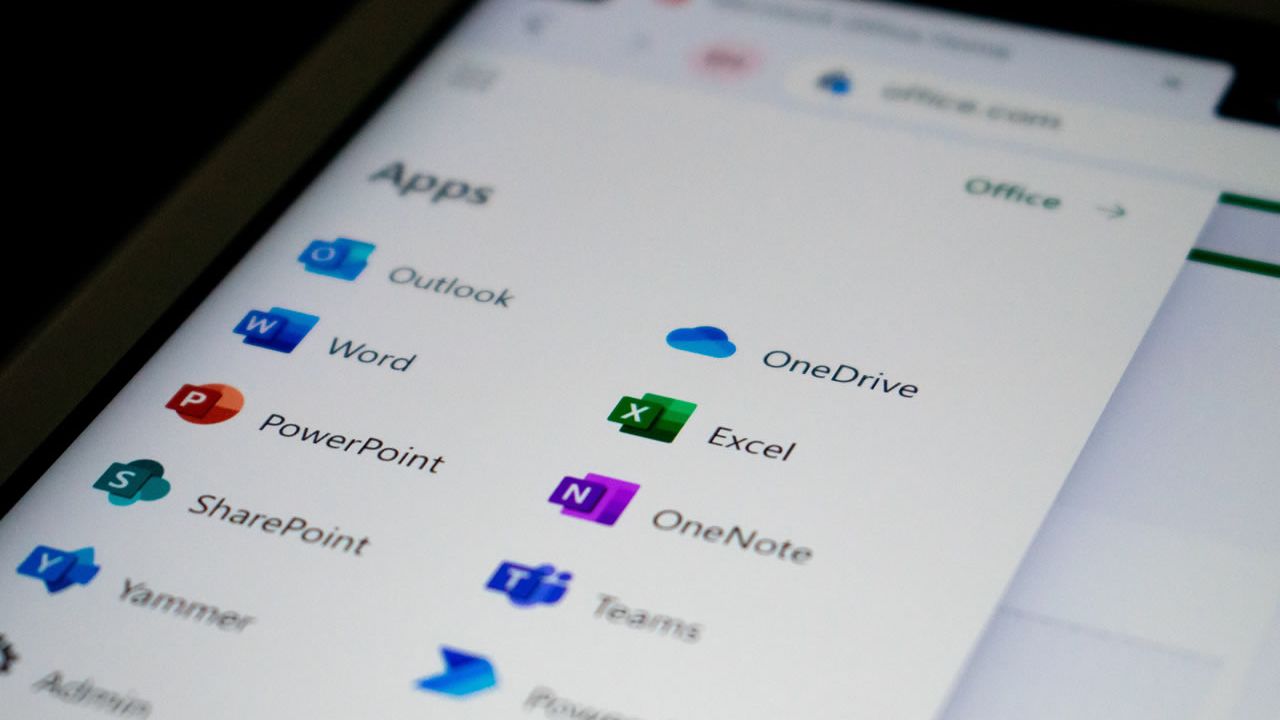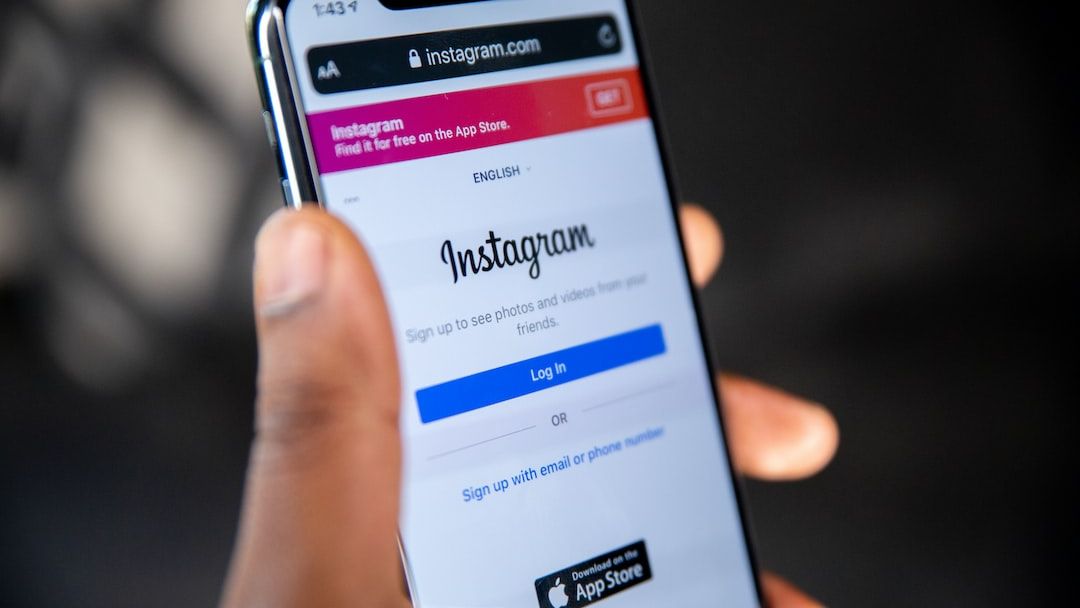How to Resolve Instagram Login Password Issues
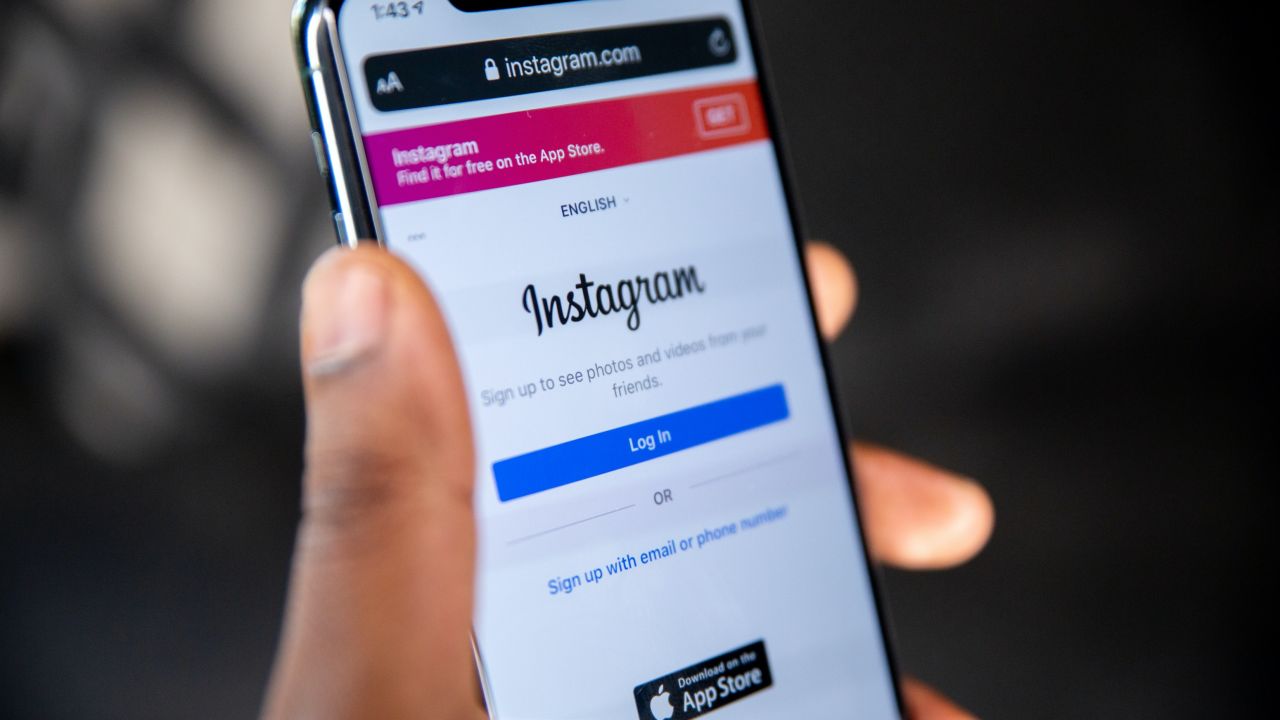
If you've landed on this page, chances are you may be facing one of the many Instagram login password issues. Here are some troubleshooting tips that may help resolve your issue depending on the errors that you are experiencing:
- If you're seeing a "Couldn't refresh feed" error:
This is usually caused by an issue with your internet connection. Try restarting your device and checking your connection.
- If you're seeing a "Login Error" message:
There could be a few reasons for this. First, check to make sure you're using the correct email address and password. If you've recently changed your password, make sure you're using the new one.
If that doesn't work, try resetting your password.
How to Reset Your Instagram Password:
-Go to the Instagram login page and tap on the Get help signing in link beneath the login fields.
-Tap Need more help?.
-Enter the username, email address, or phone number associated with your account and tap Search.
-Select how you want to reset your password and tap Continue.
-Follow the instructions that appear and tap Done.
- If you're seeing a "Invalid Username or Password" error:
This usually means that you've entered the wrong email address or password. Double-check to make sure you're using the correct information.
If you can't remember your password, you can reset it.
- If you're seeing a "Sorry, an error has occurred" message:
This is usually a temporary issue and will resolve itself soon. In the meantime, try restarting your device and checking your connection.
Here are more fixes if Instagram won't let you log in:
Update the app:
If you're using an outdated version of the Instagram app, you may be experiencing login issues. Make sure you're using the most recent version of the app and try logging in again.
Check your security settings:
If you have any security features enabled on your device, such as two-factor authentication or a security app, make sure they're not preventing you from logging in.
Clear your cache:
If you're still having trouble logging in, try clearing your app's cache. This will remove any temporary data that may be causing the login issue.
How to Clear the Cache on an iPhone:
-Open Settings and tap Safari.
-Tap Clear History and Website Data.
-Tap Clear History and Data.
How to Clear the Cache on an Android:
-Open the Settings app and tap Apps & notifications.
-Tap See all apps.
-Scroll down and tap Instagram.
-Tap Storage.
-Tap Clear Cache.
If you've tried all of these troubleshooting tips and you're still having trouble logging in, you can contact Instagram for help.
Sign in using Facebook:
If you're having trouble logging in with your email and password, you can also sign in with your Facebook account. To do this:
-Go to the Instagram login page and tap Log in with Facebook.
-Enter your Facebook email or phone number and password.
-Tap Log In.
Still need help?
If you're still having trouble logging in, you can contact Instagram for help.
- Tap the Need more help? link on the login page.
- Tap the Contact Us link at the bottom of the Help Center page.
- Select a topic and subtopic from the drop-down menus.
- Tap the Send button.